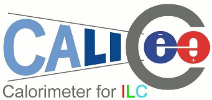
Ethernet
|
|
Contents
1 Introduction
poltst0 is a new server for DHCAL test bench.
It is a dual boot SLC5.5 and UBUNTU LTS 10.04.
It also embed a virtual WINDOWS.
Note: take care at kernel update to check grub use sda7 as root in file /boot/grub/menu.lst:
title Ubuntu 10.04.2 LTS, kernel 2.6.32-31-generic uuid a15e9963-3edf-4780-a876-aab29e6c6578 kernel /vmlinuz-2.6.32-31-generic root=/dev/sda7 ro quiet splash initrd /initrd.img-2.6.32-31-generic quiet
2 Partitions
# fdisk -l Disk /dev/sda: 160.0 GB, 160000000000 bytes Device Boot Start End Blocks Id System /dev/sda1 1 18 144553+ de Dell Utility /dev/sda2 19 30 96390 83 Linux /dev/sda3 * 31 42 96390 83 Linux /dev/sda4 43 19452 155910825 5 Extended /dev/sda5 43 91 393561 83 Linux /dev/sda6 92 2523 19535008+ 83 Linux /dev/sda7 2524 4955 19535008+ 83 Linux /dev/sda8 4956 7387 19535008+ 83 Linux /dev/sda9 7388 7995 4883728+ 82 Linux swap / Solaris /dev/sda10 7996 19452 92028321 83 Linux Disk /dev/sdb: 250.1 GB, 250059350016 bytes Device Boot Start End Blocks Id System /dev/sdb1 1 30401 244196001 83 Linux
sda2 |
SLC | ext2 | /boot |
sda3 |
Ubuntu | ext2 | /boot |
sda5 |
unused | /boot | |
sda6 |
SLC | ext3 | / |
sda7 |
Ubuntu | ext3 | / |
sda8 |
unused | / | |
sda10 |
all | ext3 | /data1 (homes) |
sdb1 |
all | ext3 | /data2 (unused) |
3 Shared partitions
3.1 From Ubuntu LTS 10.04
/etc/fstab:
/dev/sda10 /data1 ext3 defaults 0 2
# ls -l /home /home -> /mnt/data1/ubuntu/home $ ls -l /home/nroche/Applications /home/nroche/Applications -> /mnt/data1/ubuntu/usr
4 Dual boot
4.1 Scientific Linux Cern 5.5
Note that XDAQ recommand 32bit OS and that SLC5.5 amd64 have troubles to move the mouse.
- Download the boot.iso.
$ md5sum /dev/sr0 eadcf980712389a687beb5df1230207c /dev/sr0
- Unseselect ipv6 support
- Use HTTP repository:
- linuxsoft.cern.ch
- /cern/slc55/i386
- Select "Server"
- At reboot: use "auth config" to desable "kerbeos" and "firewall" to disable "SELinux"
4.2 Ubuntu LTS 10.04
- Download the amd64's iso
# aptitude install nvidia-current
- Install Grub for dual boot (insted of grub-pc):
# aptitude purge grub-pc # rm /boot/grub/* # aptitude install grub # update-grub (generate /boot/grub/boot.lst) # grub-install (install /boot/grub/stage[12])
- Create the file /boot/boot.lst:
default 1 timeout 3 color cyan/blue white/blue title SLC5 64 configfile (hd0,1)/grub/menu.lst title Lucid 64 configfile (hd0,2)/grub/menu.lst
- Tell grub to use it (you can also do it at boot):
# grub > install (hd0,2)/grub/stage1 (hd0) (hd0,2)/grub/stage2 (hd0,2)/boot.lst
5 Windows XP
5.1 From Ubuntu LTS 10.04
- Install virtualBox:
$ cat /proc/cpu | grep svm (tell if cpu allow virtalization) # aptitude install virtualbox-ose (Open Source Edition) # aptitude install virtualbox-ose-dkms (for virtualization: Debian Kernel Management System) # aptitude install virtualbox-guest-additions (for mouse caption between Linux and Windows) $ VirtualBox
- use 892MB of RAM and 20GB for HD.
- Add serial port COM1 (unconnected).
- Iso are store here:
$ find /data2/VM /data2/VM/xpkeys.txt /data2/VM/shared /data2/VM/iso/llrxpsp2.iso /data2/VM/iso/office2003.iso /data2/VM/snapshots /data2/VM/vdisks/winxp.vdi
- VBoxGuestAdditions.iso should be automaticly provide into CD images.
- From VirtualBox, select the iso and run it into Windows.
- update Windows to SP3
- defined a shared folder using the GUI and copy into your SVN private key
- you should retrieve it from Windows into the ``network favorite folders''
5.2 SVN into XP
- install PuTTy authentification agent (pageant)
- load the key and store it into the Windows format
- add a shortcut to pagent into the ``Démarage'' folder accessible from the ``start/all applications'' menu
- click once by session at the pagent icon on the right bottom and give your SVN password
- install TurtoiseSvn
- check out
svn+ssh://nroche@svn.in2p3.fr/calice/online-sw/trunk/pyserdiag
5.3 Eclipse into XP
- install the SUN's java JRE.
- use yoxos
to download Eclipse with following modules:
- Eclipse C/C++ DevTools
- PyDev Extension
- PyDev for Eclipse
- (Subclipse ?)
- (Subversion Revision Graph ?)
- (JavaHL 1.6.0 win32 binary ?)
- Load sources using ``Import/General/Existing Project into Workspace''
- Open project using ``Open perspective/PyDev''
- From ``Configuration/Python Run'' add setup.py:
- Main:
- Project:
pyserdiag - Main Module:
{workspace_loc:pyserdiag/setup.py}
- Project:
- Arguments
- Program arguments:
build - Working directory (Other):
${workspace_loc:pyserdiag}
- Program arguments:
- Main:
5.4 VisualC++ 2010 Express FR into XP
- Note that the English version may not match with a French Windows system.
| Home | Up |
This document is also available in PDF and PostScript format.