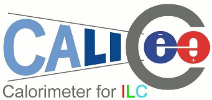
Ethernet
|
|
Contents
1 Introduction
polntnr is a new server for DHCAL test bench.
It is a dual boot SLC5.5 and UBUNTU LTS 10.04.
It also embed a virtual WINDOWS.
2 Dual boot
2.1 Partitions
# fdisk -l Disque /dev/sda: 500.1 Go, 500107862016 octets 255 têtes, 63 secteurs/piste, 60801 cylindres Unités = cylindres de 16065 * 512 = 8225280 octets Sector size (logical/physical): 512 bytes / 512 bytes I/O size (minimum/optimal): 512 bytes / 512 bytes Identifiant de disque : 0x77e3ed41 Périphérique Amorce Début Fin Blocs Id Système /dev/sda1 1 5 40131 de Dell Utility /dev/sda2 * 6 30 194560 83 Linux /dev/sda3 30 54 195584 83 Linux /dev/sda4 54 35968 288474113 5 Etendue /dev/sda5 54 79 194560 83 Linux /dev/sda6 79 103 194560 83 Linux /dev/sda7 103 2534 19529728 83 Linux /dev/sda8 2534 4966 19529728 83 Linux /dev/sda9 4966 7397 19529728 83 Linux /dev/sda10 7397 9829 19529728 83 Linux /dev/sda11 9829 10437 4881408 82 Linux swap / Solaris /dev/sda12 10437 11652 9764864 83 Linux /dev/sda13 11652 35968 195311616 83 Linux
sda2 |
Ubuntu | ext2 | /boot |
sda7 |
Ubuntu | ext3 | / |
sda8 |
unused | / | |
sda12 |
all | ext3 | /tmp |
sdb13 |
all | ext3 | /opt |
2.2 Grub
- Create the file /boot/boot.lst:
default 0 timeout 5 color cyan/blue white/blue title Lucid 64 configfile (hd0,2)/grub/menu.lst
- Tell grub to use it (you can also do it at boot):
# grub > install (hd0,1)/grub/stage1 (hd1) (hd0,1)/grub/stage2 (hd0,1)/boot.lst
2.3 Shared partitions
/etc/fstab:
# /opt was on /dev/sda13 during installation UUID=ecbd5107-be1f-464d-8056-f3792fbf14dd /opt ext3 defaults 0 2
# cd # tar -zcf /root/home.tgz /home # mkdir -p /opt/ubuntu/home # mkdir -p /opt/ubuntu/usr # chmod 777 /opt/ubuntu/usr # tar -zxf /root/home.tgz -C /opt/ubuntu/ # ln -s /opt/ubuntu/home /home $ ln -s /opt/ubuntu/usr ~/usr # mkdir /opt/pkg # chmod 777 /opt/pkg $ rsync -avv --progress calice@poldhcp45:/mnt/data2/pkg /opt/pkg
3 Ubuntu LTS 10.04
- Download the amd64's iso
- Install Grub for dual boot (insted of grub-pc):
# aptitude purge grub-pc # rm /boot/grub/* # aptitude install grub # update-grub (generate /boot/grub/boot.lst) # grub-install (install /boot/grub/stage[12])
- Get my documentation environment:
# aptitude install emacs cvs ssh $ export CVSROOT=:ext:nroche@narval.hd.free.fr:/cvsroot $ export CVS_RSH=/usr/bin/ssh $ export export CVSEDITOR=vi $ mkdir cvs && cd !$ $ cvs co calicei # aptitude install texlive texlive-latex-extra netbpm latex2html auctex psutils # aptitude install transfig bind9-host? (for narvali) $ cd calicei $ make Unknown commands: pageTitle URIpath URIroot formatAvailability URIhost => look at http://polntnr.in2p3.fr/narvali/outils/latex/page.html#SECTION00041000000000000000 # aptitude install apache2 # ln -s /var/www /htdocs # chown .www-data /var/www # chmod g+w /var/www # adduser nroche www-data $ ssh localhost $ rm /var/www/index.html $ cd cvs/calicei $ make install
- VirtualBox:
- Install:
$ cat /proc/cpu | grep svm (tell if cpu allow virtalization) # aptitude install virtualbox-ose (Open Source Edition) # aptitude install virtualbox-ose-dkms (for virtualization: Debian Kernel Management System) # aptitude install virtualbox-guest-additions (for mouse caption between Linux and Windows) $ VirtualBox
- use 892MB of RAM and 10GB for HD.
- Iso are store here:
$ find /opt/iso
- VBoxGuestAdditions.iso should be automaticly provide into CD images.
- From VirtualBox, select the iso and run it into the virtual OS.
4 Scientific Linux Cern 5.5
Note that XDAQ recommand 32bit OS.
- Download the boot.iso.
$ md5sum /dev/sr0 eadcf980712389a687beb5df1230207c /dev/sr0
- Hit enter at welcom page
- Choose ``English'' language
- Choose ``FR-latin9'' keyboard
- Choose ``HTTP'' installation method
- Disable ``IPv6 support''
- Enter
- linuxsoft.cern.ch
- /cern/slc55/i386
- Partition using default layout
- Install grub on /dev/hda
- Choose ``Europe/Paris'' using UTC
- Deselect ``Workstation'' and select ``Server''
- Install ``Updates'' repository
- Choose ``Customize later''
- At reboot:
- Disable ``Firerwall''
- Disable ``SELinux''
- Enable kernel's modules compilation (needed by virtualbox-guest-additions):
# yum install gcc kernel-devel.i686 # cd /usr/src/kernels/... # make oldconfig && make prepare
5 Windows XP
- Note that the English version may not match with a French Windows system.
| Home | Up |
This document is also available in PDF and PostScript format.